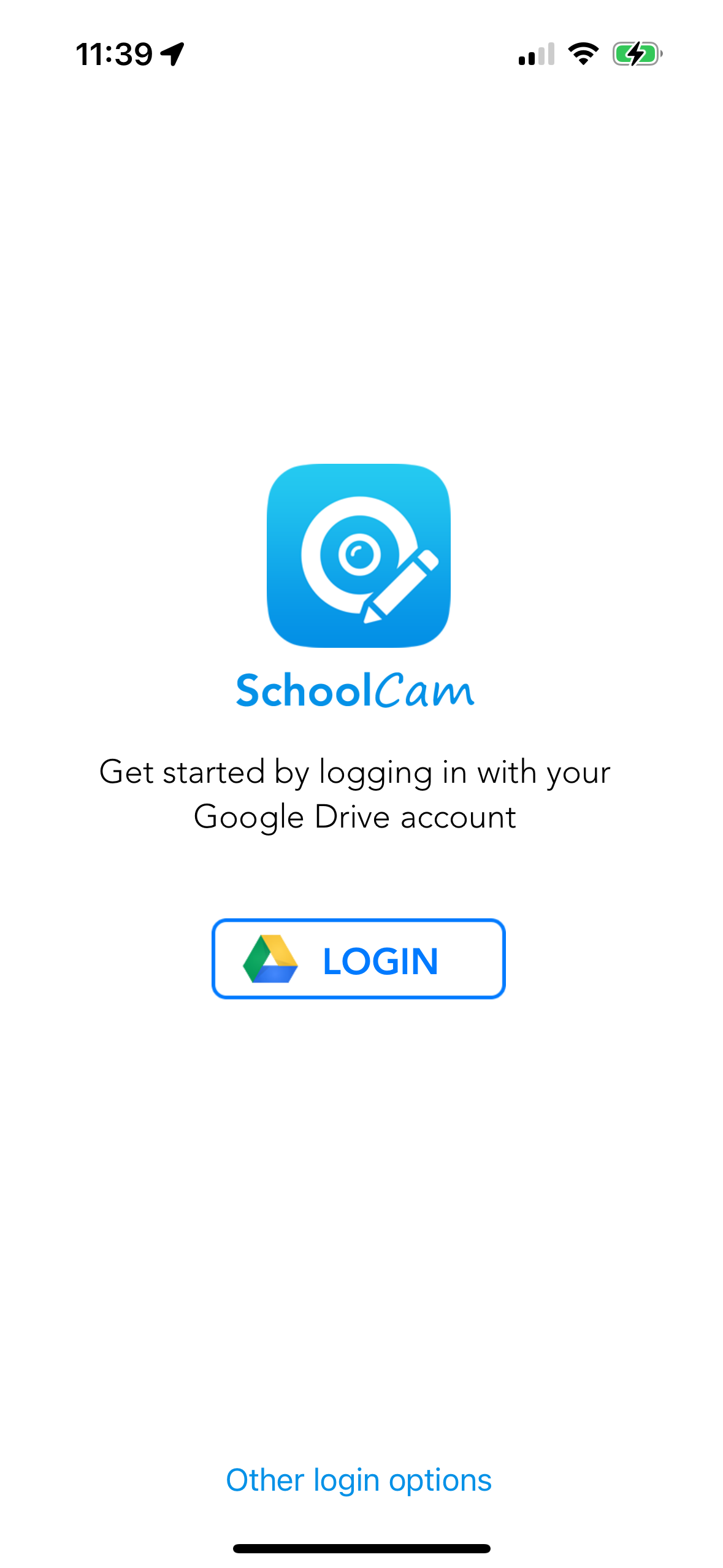Sign in using your school account
After you download the SchoolCam app you will need to sign in using your Google account associated to your school domain
- Open SchoolCam on your iPhone, iPad or Android device
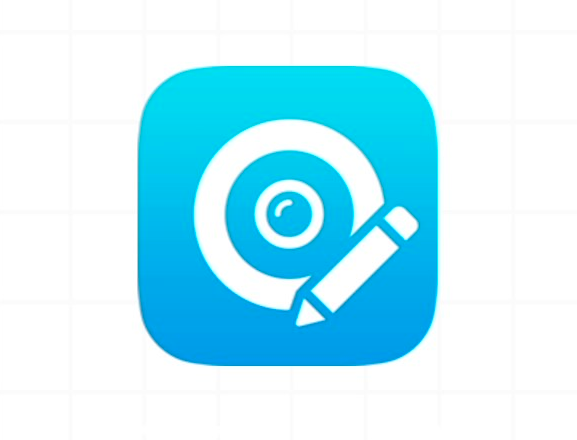
- Follow the Google prompts to complete the login process
- Once you are logged in you will see the main Settings screen where you will be able to configure some of the options SchoolCam offers you. For a details on the settings the app offers read our Settings walkthrough
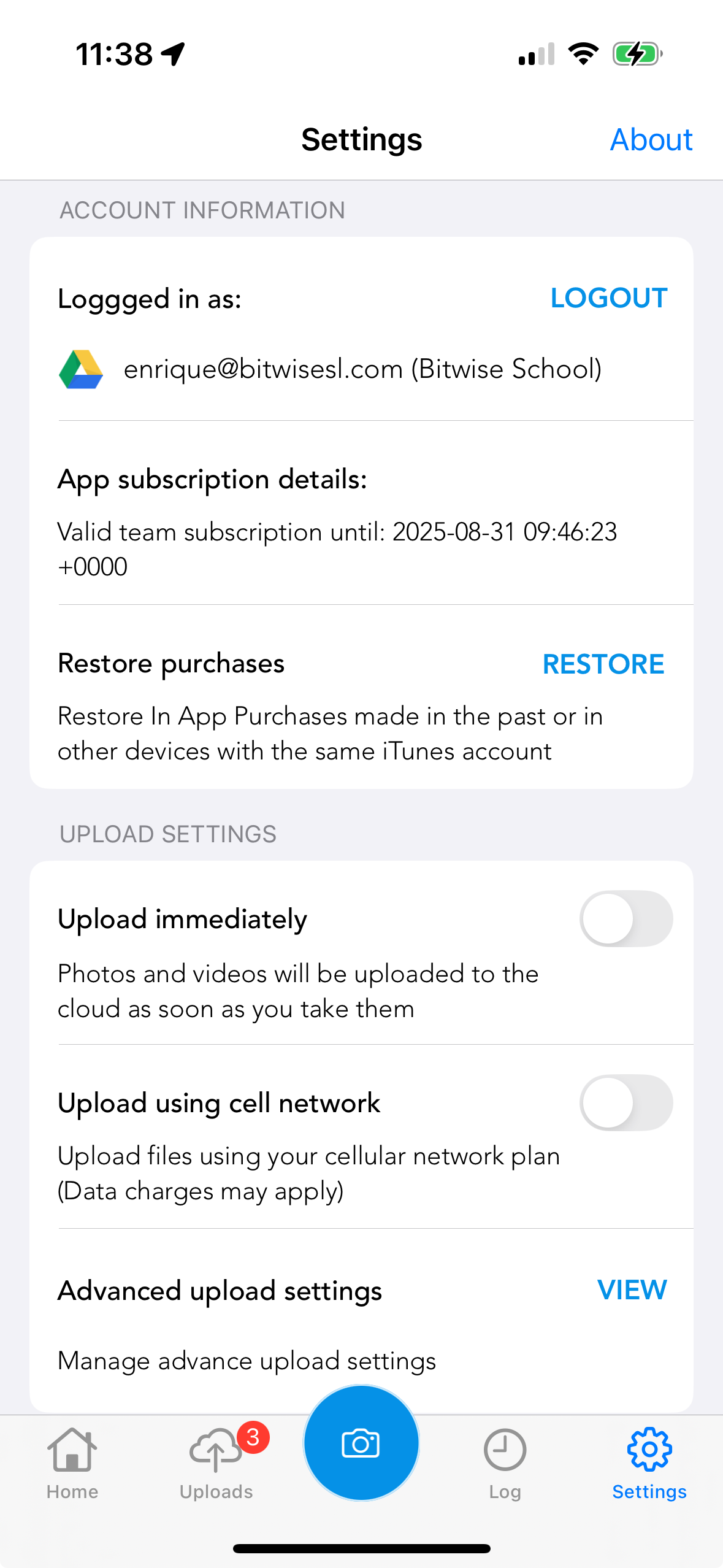
- You are now logged in and ready to use the app. Next, you can select the folder where you want your photos to be saved and start taking photos.
Continue reading our documentation