Choosing where to save photos & videos
SchoolCam allows you to pick and choose the exact folder on your Google Drive where to save the photos and videos you take. We supported Shared Folders as well as Shared Google Drive.
- Go to the ‘Home’ tab. In this screen you will be able to select folders that you have recently used, pick an existing folder from your Google Drive (if your school has enabled that option) or select a folder that has been assigned to you by your school.
If your school allows you to save to your personal drive you can use the ‘My Drive’ tab in the home screen like this: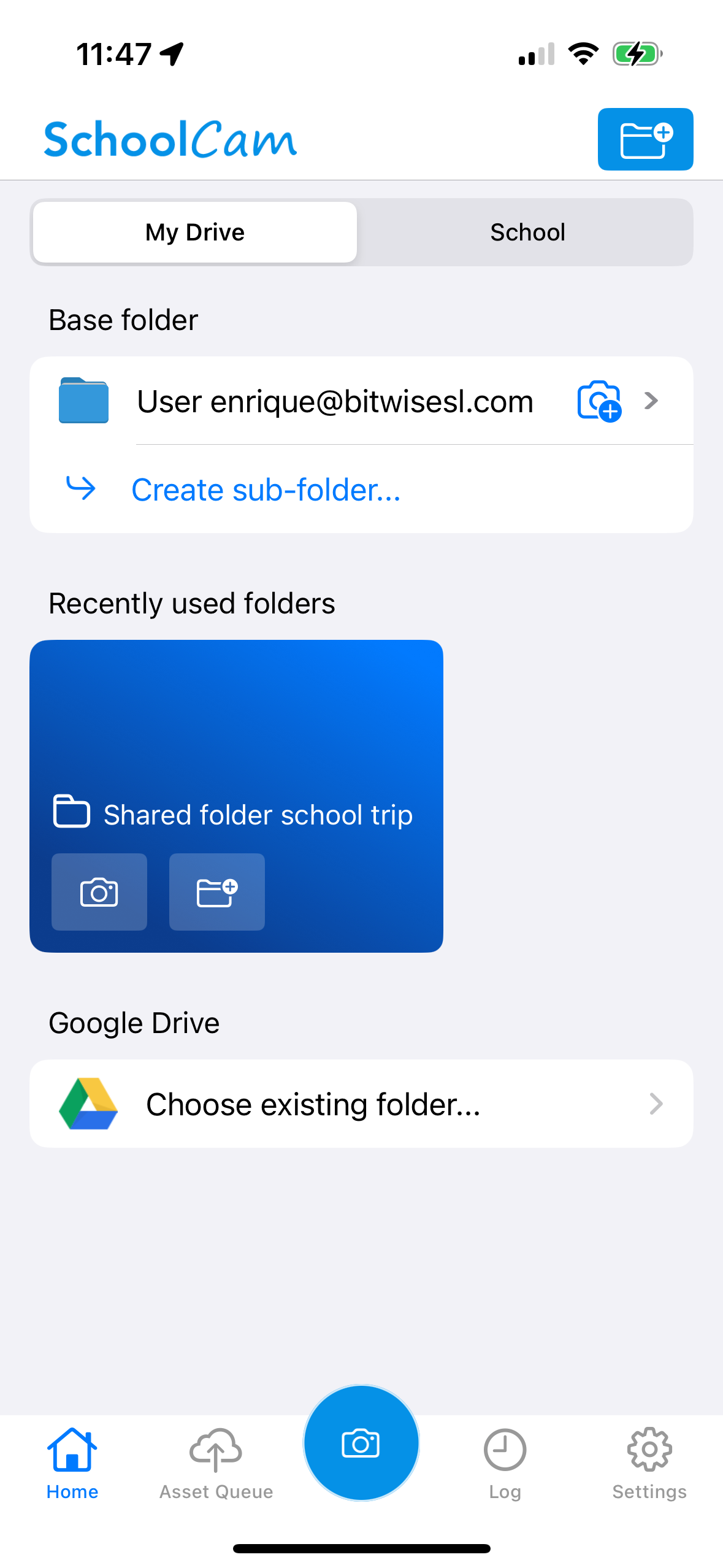
Once you select the destination folder all new photos and videos you take will be automatically saved to that folder. Note that previously taken photos will be uploaded to the folder that was selected as destination folder when the photo was taken.
Continue reading our documentation
